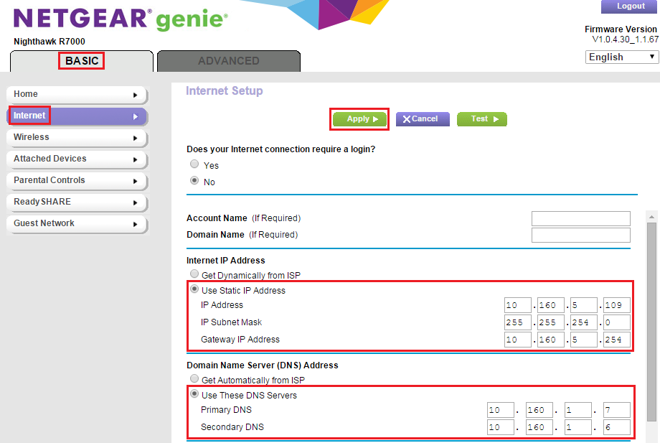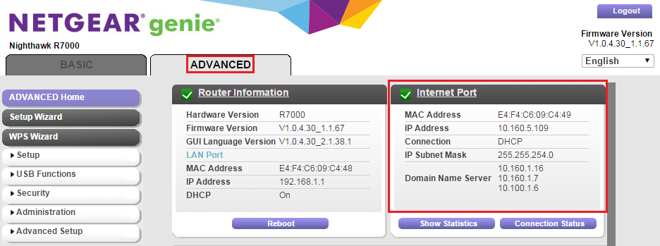When the IP address of the bridge is changed:
Accessing from local network: The IP changes are handled successfully in the back-end. The Hue devices respond to the commands without any ambiguity.
Accessing from cloud: In this case, the Hue bulbs stop responding to the commands. To overcome this issue, set a static IP to the router. The configuration process changes from router to router.
For example:
Setting a static IP in NETGEAR
-
Launch an Internet browser and type http://www.routerlogin.net into the address bar.
-
Enter the router username and password when prompted. The default username is admin. The default password is password.
-
Under the BASIC tab, click Internet. The Internet Setup screen displays.
Under the Internet IP Address menu, select Use Static IP Address.
Address.
-
Enter the static IP address, IP Subnet Mask, and Gateway IP Address provided by your ISP.
-
Under the Domain Name Server (DNS) Address menu, select Use These DNS Servers.
-
Enter the Primary DNS and Secondary DNS provided by your ISP.
-
Click Apply to save the settings.
-
To verify your changes, click on ADVANCED and view the Internet Port information.
Setting a static IP in TP-LINK:
-
Open the web browser and type the IP address of the device in the address bar (default is 192.168.1.1).
-
Press Enter. Type the username and password in the login page, the default username and password both are admin.
-
Click OK to login the web page.
-
Click on Advanced Setup->Routing, and you will see the routing information in the next screen.
Click ADD ROUTE button to add a new route and then save.