To add an IR device from B.One Cloud:
- Go to B.One App Home Screen.
- Select Remotes from My Devices.
- Select Search from B.One cloud and choose a device to configure from the list of compatible IR devices.
- Make sure that the Hub is in line of sight with your selected device. Then tap the POWER button.
- Enter the Device Information and tap Done. Then, the Hub starts pairing with all the buttons present on the selected remote control. The screen of Hub starts to blink during the pairing process.
- After the completion of pairing, your device can be viewed under My Devices.
To add a custom remote: (A remote that is not supported by the cloud. Eg: New Apple TV remote)
- Go to My Devices Screen and select Remotes.
- Under **Create My Own Remote **pick your device from the available devices. Enter the device Information and tap Done.
- From My Devices select the device in order to pair it to the hub.
- To learn a key from a remote, double tap on that key.
- A pop-up will appear asking you to pair. Tap on OK.
-
Point your remote control to the red LED indicator on the Hub. Then press the desired button on your remote control.
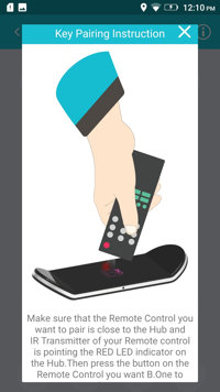
- Message saying “Key is successfully paired” will appear.
- Repeat the same process to pair any number of keys from your remote.